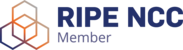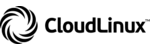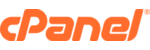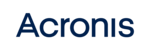To change the password of the Dedicated Server and/or VPS on Windows Server 2012 you will need to perform the following steps:
- Press the Windows + X key combination.
- Select "Control Panel" option.

- Select "Change account type".

- Select the account that you want to change the password.

- Select "Change the password".

- Enter the current password and then the new password. It is worth mentioning that it is always necessary to enter the password twice! Introucing the password twice, the Operating System can confirm that both passwords entered are exactly the same.