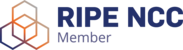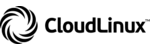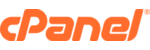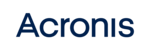To open the Dedicated Server and/or VPS ports with Windows Server 2016, 2019 & 2022, you will need to perform the following steps:
- Press the Windows + R key combination.
- Type "controlfirewall.cpl" (without quotes) and select "Ok".

- Select "Advanced Settings".

- Select "Inbound Rules" and then "New Rule...".

- Select "Port".

- Select "TCP" and "Specific local ports". Fill the field "Specific local ports" with the desired port. Port 30120 used as example.

- Select "Allow the connection".

- Select "Domain", "Private" and "Public".

- Fill in the desired name for the rule being created and finally select "Finish".