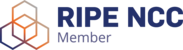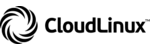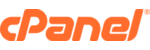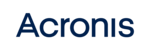To reinstall the VPS, you will need to perform the following steps:
- Access Solus-VM.
- Select the desired VPS.
- Select the "Reinstall" option.

- Select the desired Operating System and then select "Reinstall". The process will take about 15 minutes to complete.

If you selected a Linux Operating System, the new password will appear at the top of the page. In this case, basically it will be necessary to wait for the estimated time for the reinstallation and start using the VPS.
If you have selected a Windows Operating System, you will need to carry out an initial configuration. In this case, basically it will be necessary to wait for the estimated time for reinstallation, and then proceed with the aforementioned initial configuration, where it will be possible to set not only the Windows language, but also the desired password. Here is a guide on how to: https://www.innov4web.pt/knowledgebase/37/Configuracao-Inicial-Windows-Server-2012-2016-2019-and-2022.html